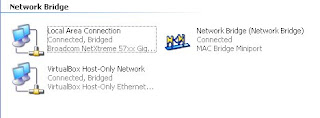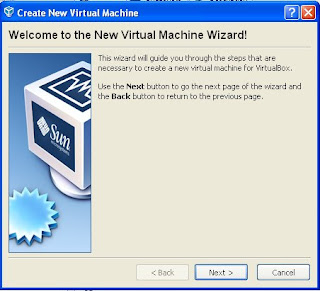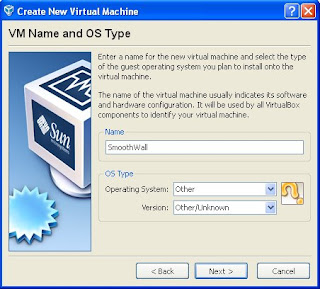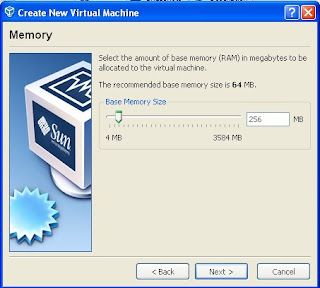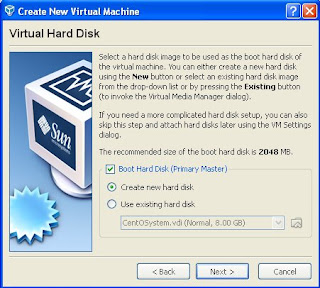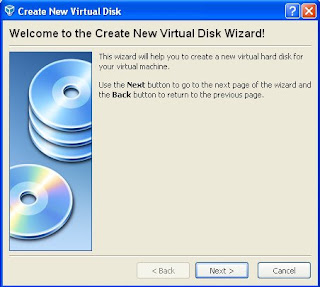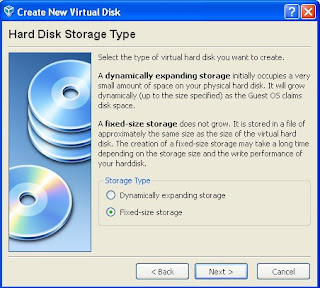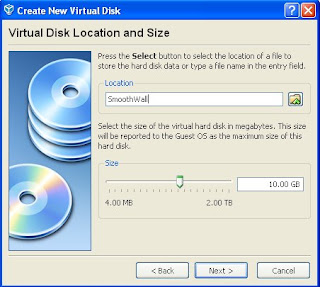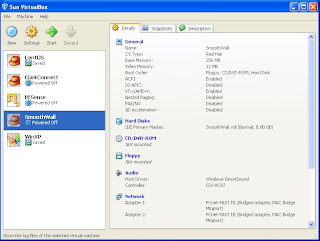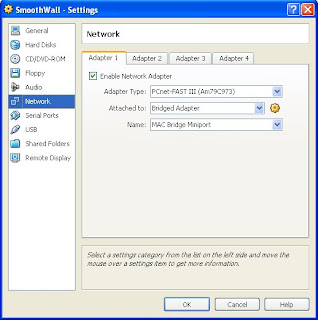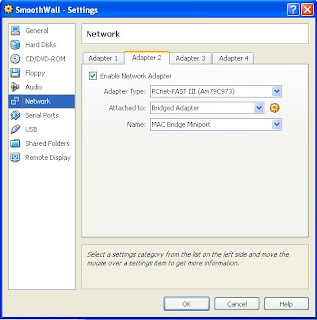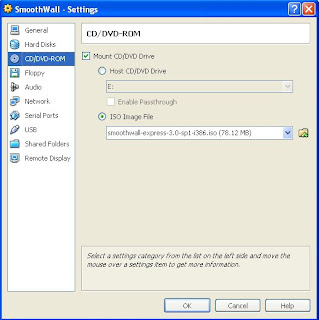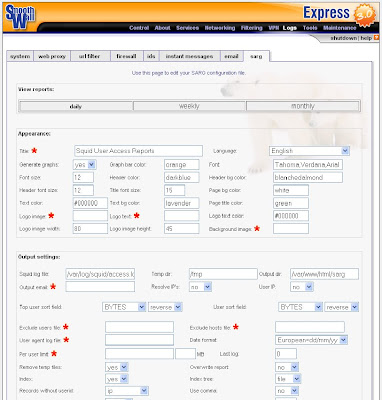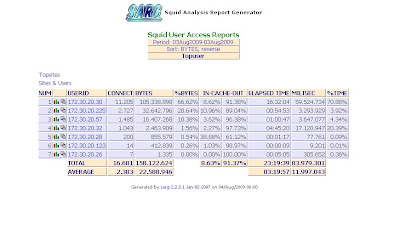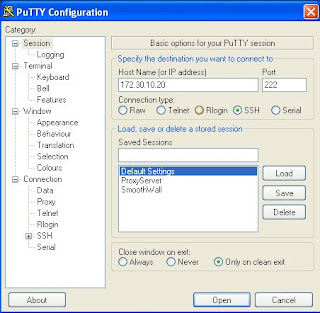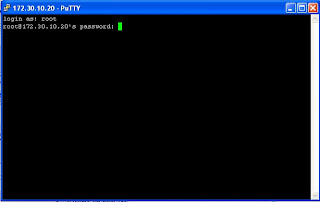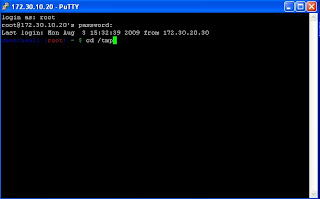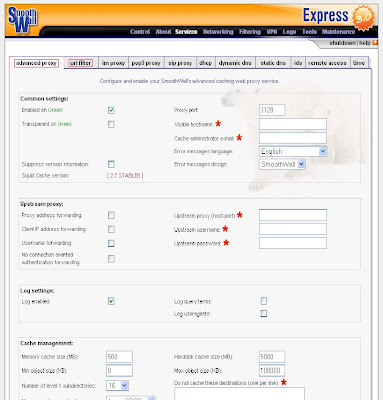1x Buffalo WHR-HP-G300N flashed to DDWRT V-24 SP2, downloadable from buffalo website.
1x Engenius EOC-2610/2611p with stock firmware version 1.2.0.
The network is configured as below :
Modem--Wired--EOC2611p--Wireless--WHR-HP-G300N
- Modem local IP address is 10.254.0.1
- EOC-2611p IP address is 10.254.0.2
- WHR-HP-G300N IP address is 10.254.0.3
- The modem is configured as DHCP server, so all clients connected to EOC-2611p or WHR-HP-G300N will get DHCP IP from the modem.
EOC-2610/2611p configuration :
Please reset your device to factory default so that its easier for you to do the configuration !
System->System Properties -> Operation Mode : Access Point
System->IP Settings :
IP Address : 10.254.0.2
IP Subnet Mask : 255.255.255.0
Default Gateway : 0.0.0.0
Primary DNS : 0.0.0.0
Secondary DNS : 0.0.0.0
Wireless->Wireless Network
SSID : Hotspot
Security : Open System/No Encryption
Enable : Ticked
Profile SSID Isolation : No Isolation
WHR-HP-G300N configuration :
Please reset you devices to factory default so that its easier for you to do the configuration !
I believe image explain better, sorry for the blurry image.
Now, take a laptop and try to connect to SSID "Hotspot 2" as per configured in your WHR-HP-G300N Wireless Virtual Interface. If you've done the configuration and setup a DHCP server(in your modem) correctly, the laptop should be getting a DHCP IP !
Hope this tutorial helps! Have a nice day!